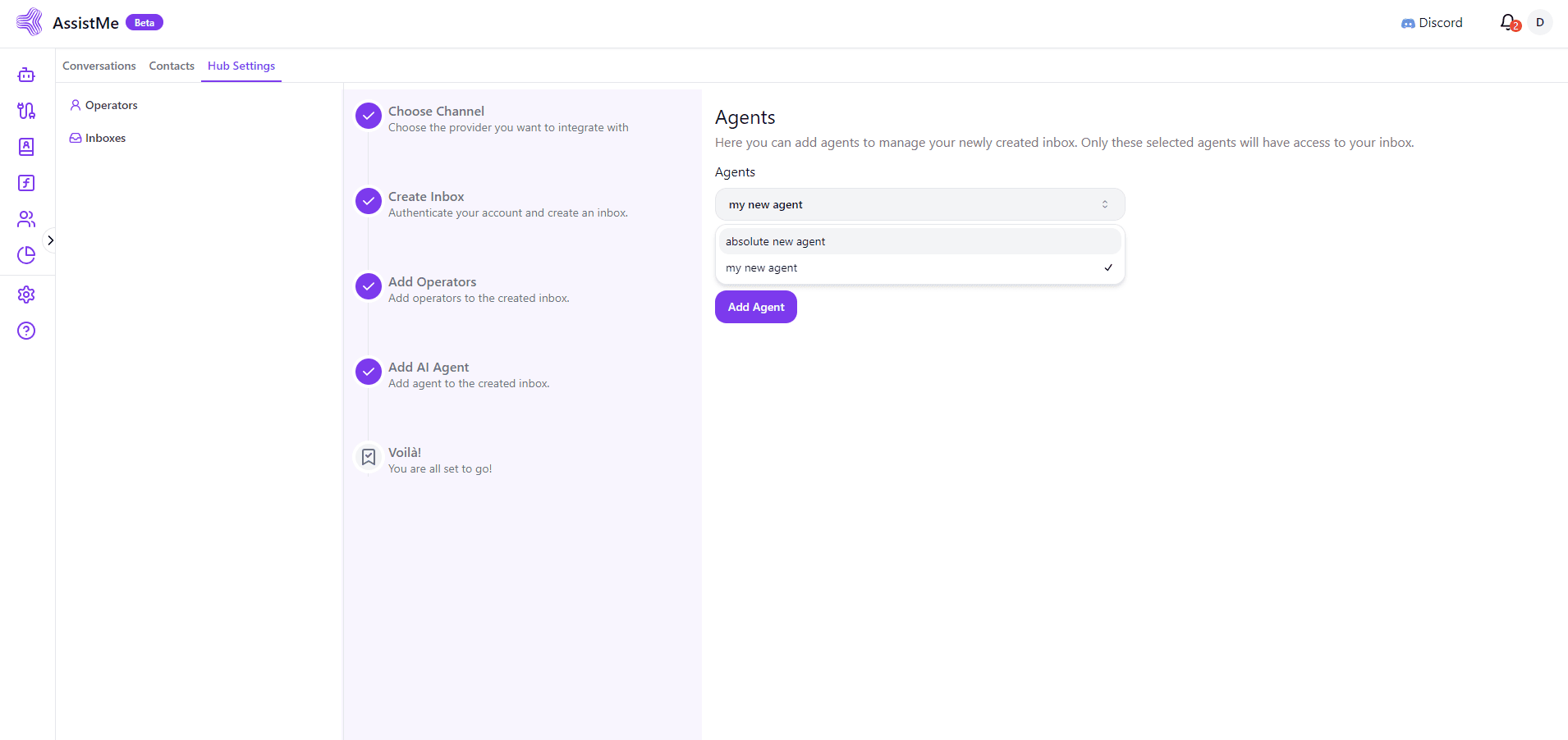Whatsapp Inbox
This page guides you through setting up the SMS inbox
How to setup a WhatsApp channel?
To use WhatsApp Channel with twilio provider, you have to create a Twilio app in the Twilio Studio. You can find more details about creating Twilio account here (opens in a new tab).
You can manage your WhatsApp business account conversations from our service. To set it up, you have three options to choose your provider:
1.WhatsApp Cloud API
2.Twilio
We'll explain all the procedures in this guide.
Prerequisites Before bringing your WhatsApp inbox to our service, you need to set some things up in the API provider you want to use. These prerequisites are explained below.
Using Twilio provider
If you are planning to use the Twilio API, the following prerequisites are needed.
To connect to a WhatsApp inbox, you'll need to configure a callback URL in the Twilio inbox. Follow the steps below.
-
Login to your Twilio Console.
-
Go to Programmable SMS -> Whatsapp -> Senders.
-
You will be able to see your phone number. Click on it. It will display a field like the one shown below.
-
Provide https://eh.varex.ai/webhook/whatsapp/incoming-message (opens in a new tab) as the value for WHEN A MESSAGE COMES IN input.
Setting up WhatsApp Inbox
Step 1. Go to Engagement Hub → Settings → Inboxes → “Add Inbox”.
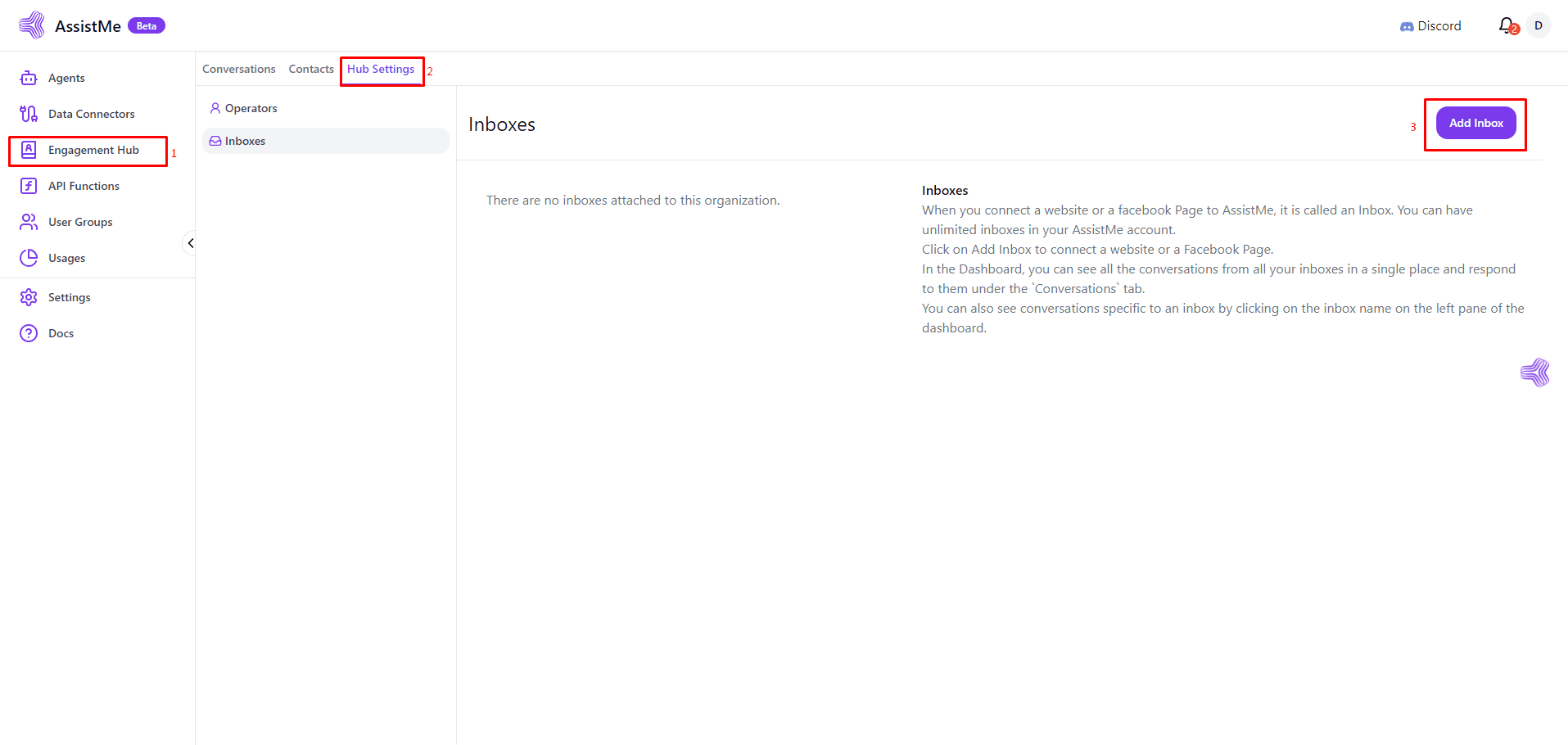
Step 2. Click on the "WhatsApp" icon.
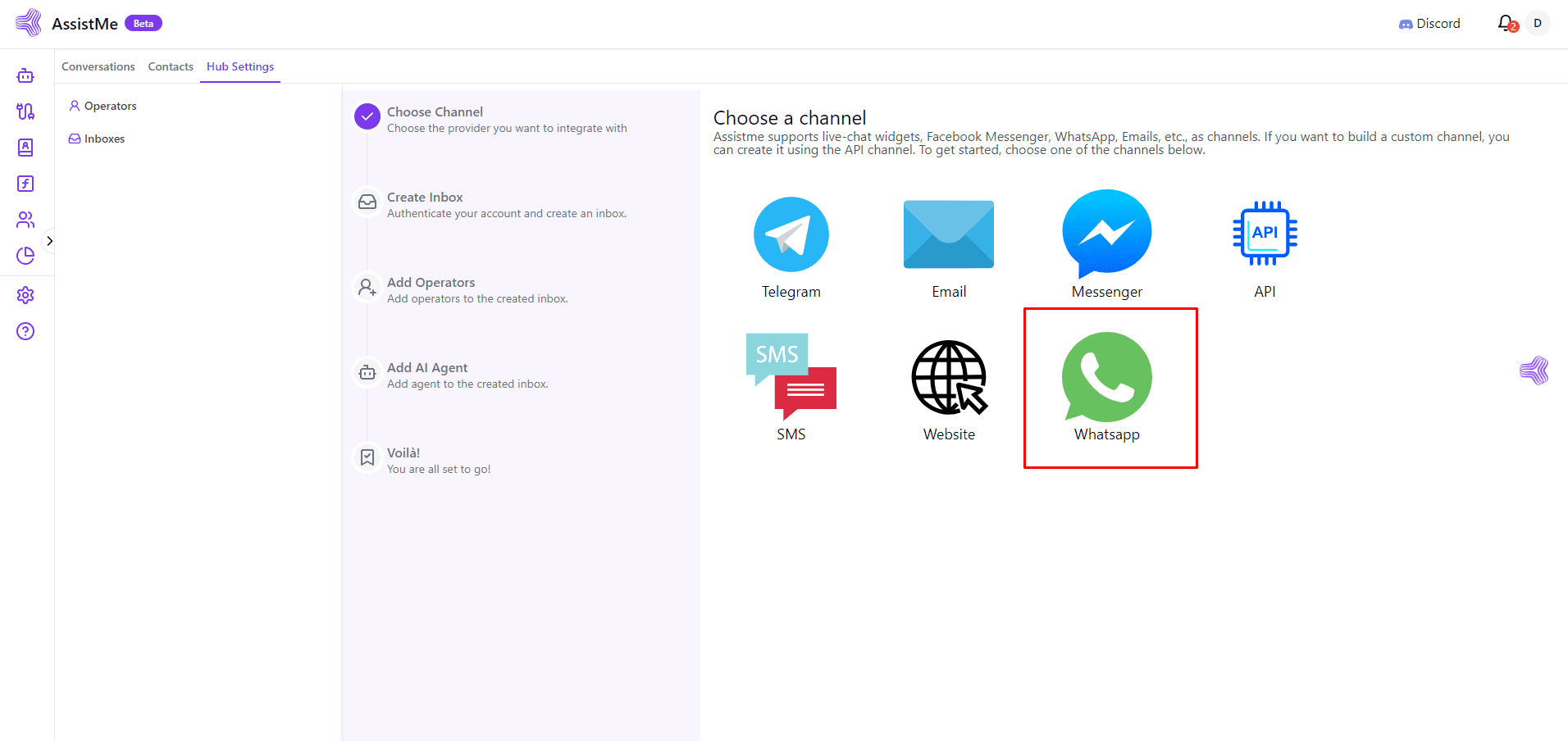
Step 3. Choose an API provider. Based on your selection, you will see a different set of fields to be filled. Let us learn about each of them.
Selecting Twilio
Choose "Twilio" as the API provider.
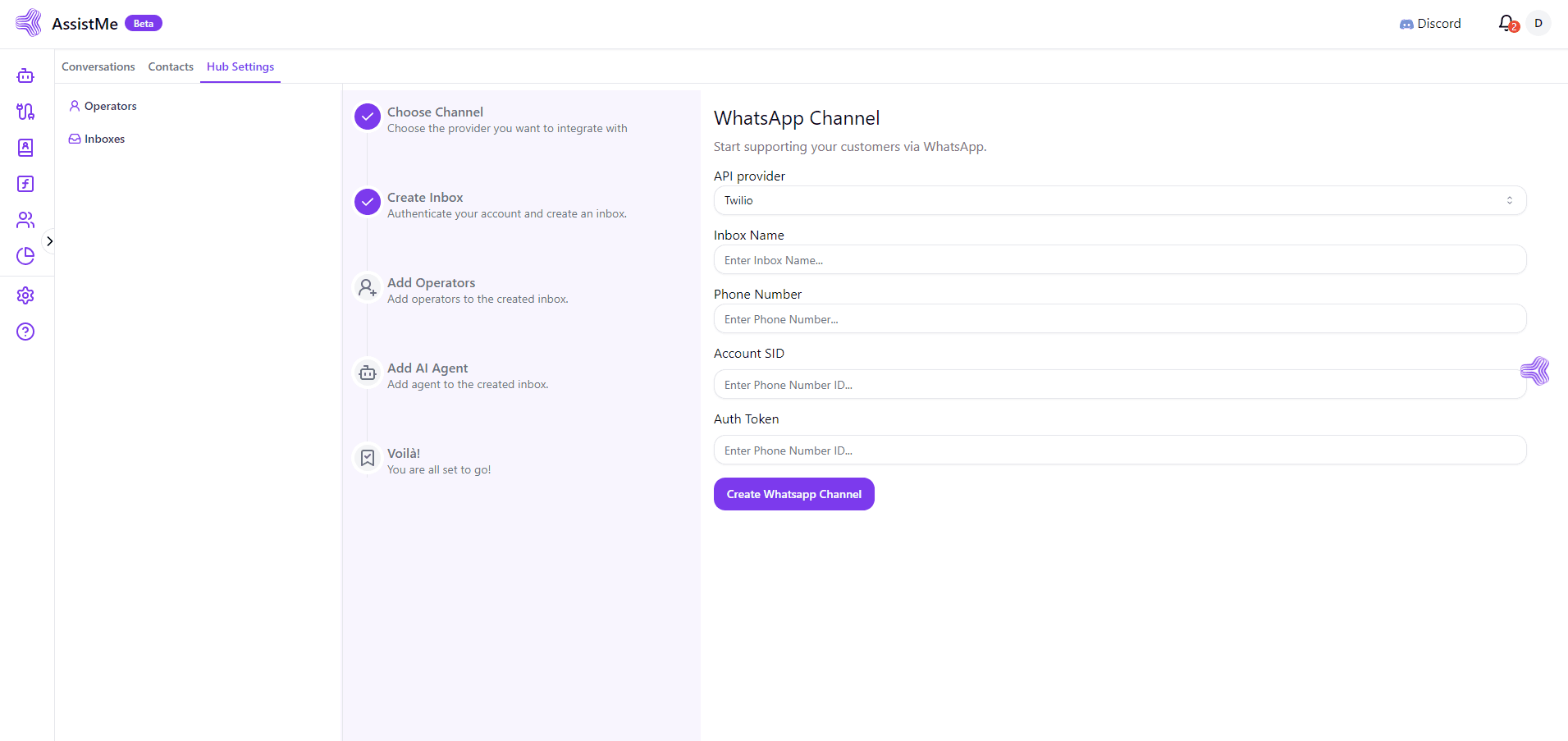
The fields, as seen in this selection, are explained below.
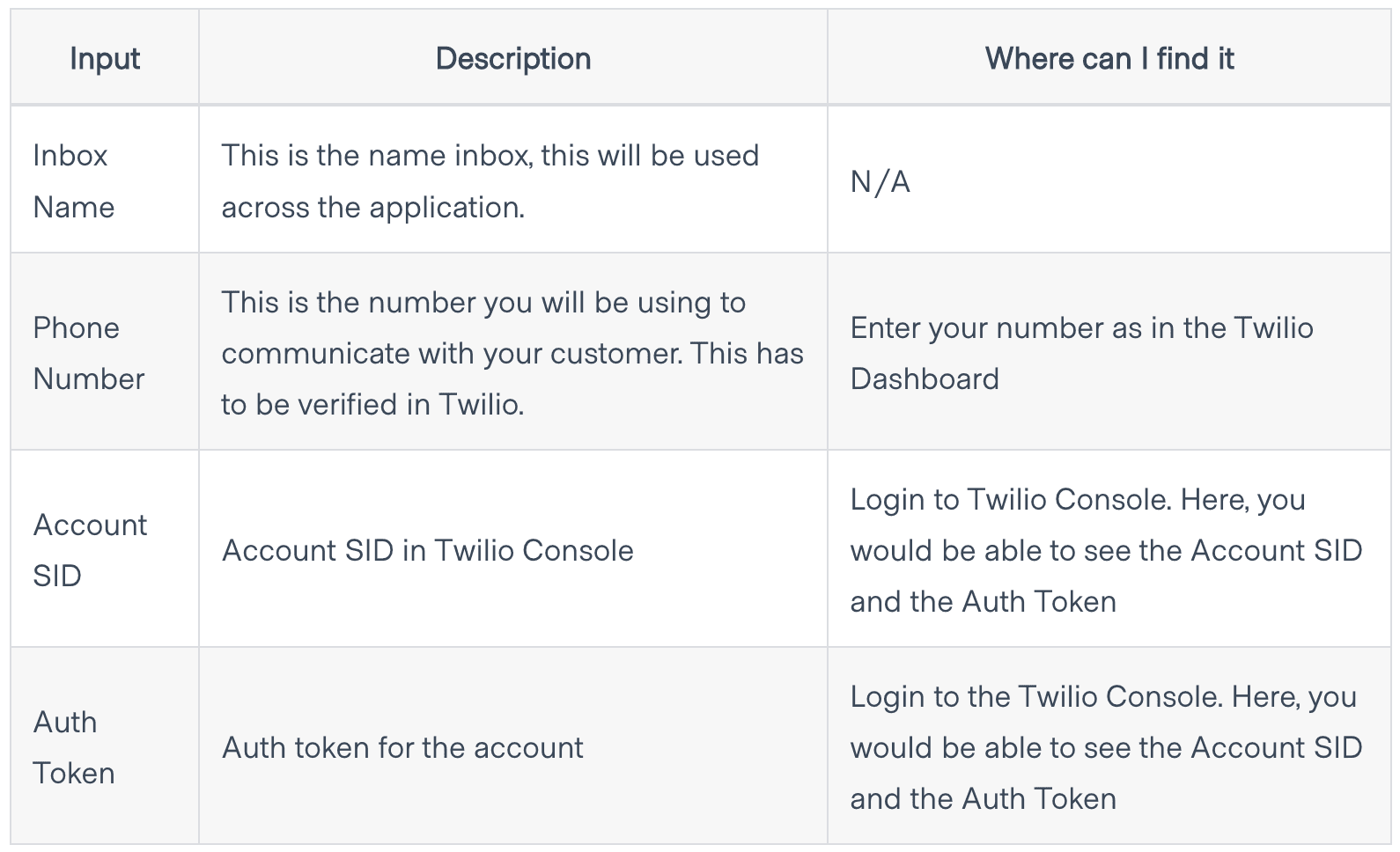
Click "Create Whatsapp Channel" after filling in the information.
Step 4. "Add operators" to your Whatsapp inbox.
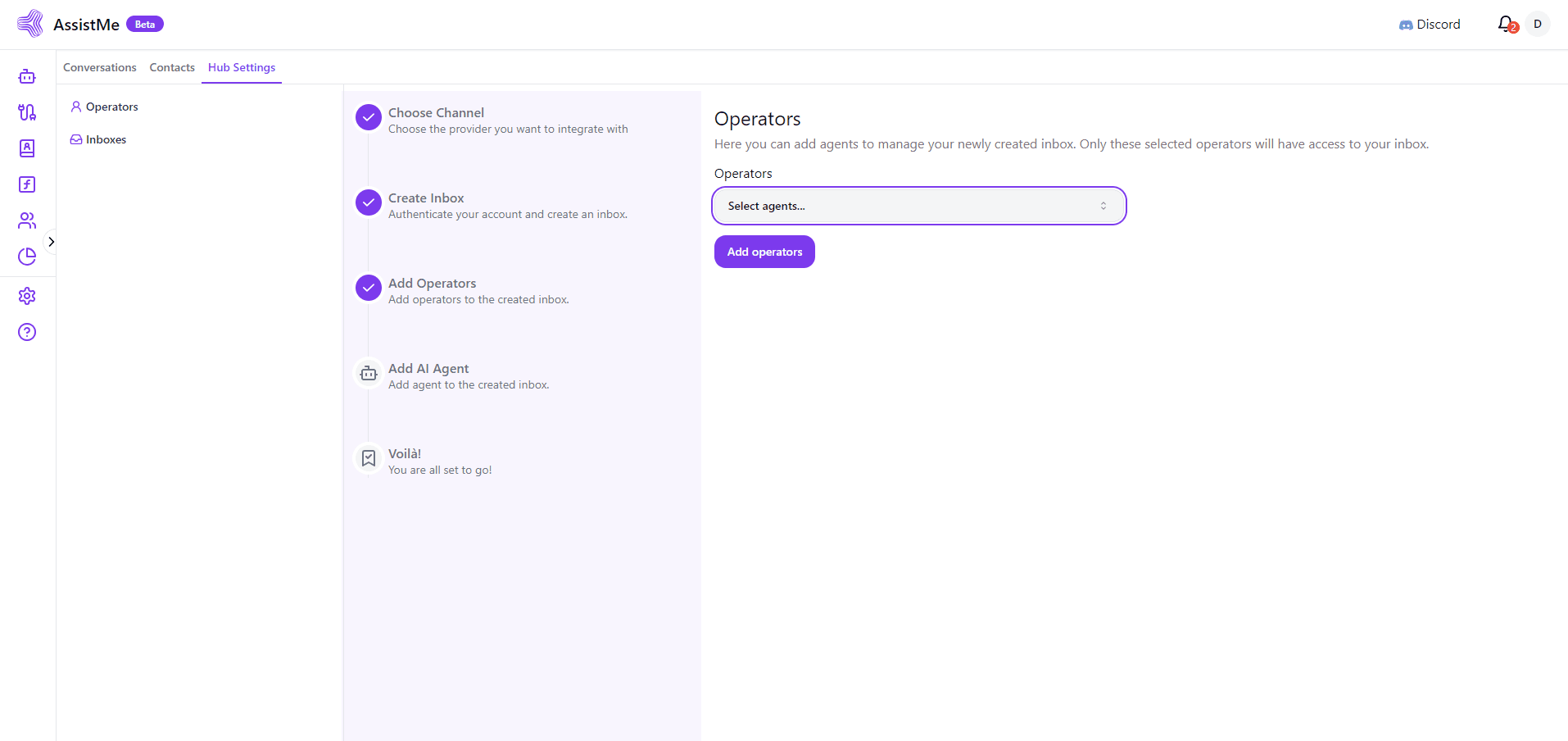
Step 5. "Add agents" to your Whatsapp inbox.